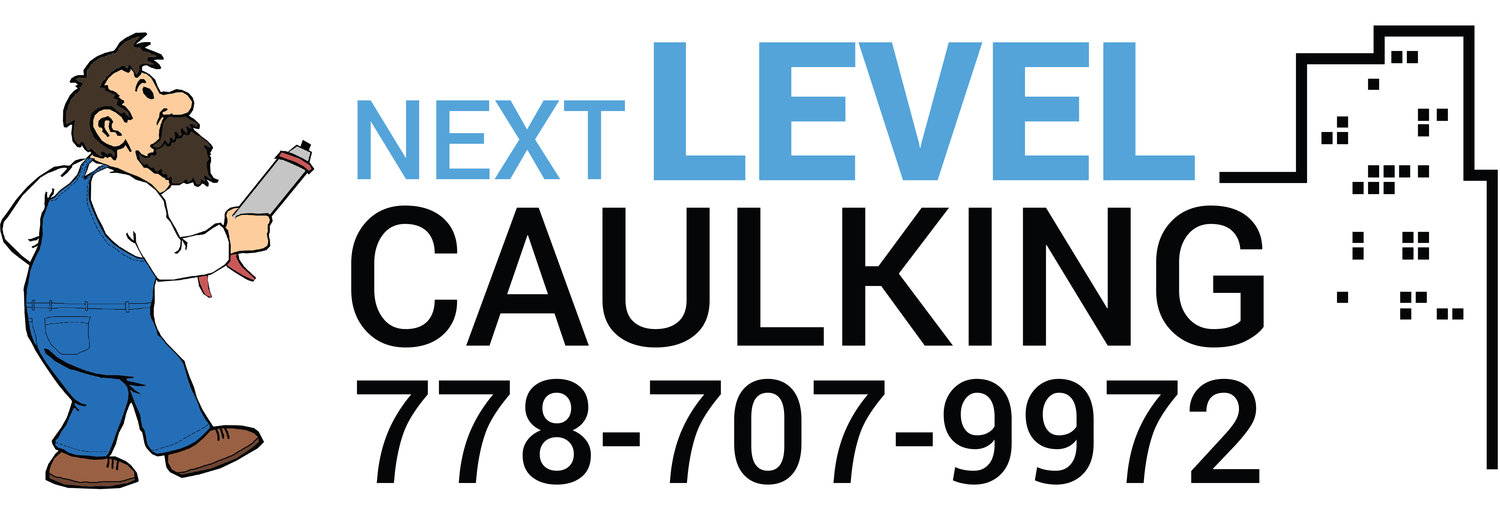Commitment to Safety
Every member of our operation plays a key part in our family business. Health and Safety rests upon each individual who is part of our operation. Whether it is a worker, supervisor, subcontractor Next Level Caulking LTD and everyone involved with the organization ZXXXX responsibility operating division to ensure that all personnel are aware of applicable safety regulations and procedures and conduct themselves accordingly for the well-being of the individual and the Company. The superintendent/foreman will ensure all workers are effectively supervised in the day-to-day work and the work is completed in accordance with the provisions of the safety program.
Workers and subcontractors have an obligation to work safely in accordance with WorkSafeBC Occupational Health and Safety Regulation and Next Level Caulking Ltd. Health and Safety Program.
Next Level Caulking LTD is committed to work in a spirit of consultation and cooperation with workers and will support workers with training programs and instruction in safe work practices and methods in order to promote the health and safety of the workforce – programs in which all employees will participate. The Company will ensure that a safe and healthy work environment is maintained at all company work-sites.
NLC LTD recognizes the right for all workers to work in a safe and healthy environment and will aggressively pursue the attainment of such a workplace for all employees and others working on our job-sites and will strive to set an example for our industry.
Banner Section
Main Content
Page Background – Set the background of the main content area.
Page Text Font + Color – Set the typeface, font properties, and color of body text.
Page Link Color – Set the color of body links.
Page Meta Color – Set the color of meta text (blog authors, post dates, etc.)
Control the typeface, font properties, and colors of the Heading 1, Heading 2, and Heading 3.
Quote Font + Color – Set the typeface, fonts properties, and color of Quote Blocks.
Sidebar
Hide Page Sidebar – Don't display the left-hand folder navigation on pages in a folder.
Hide Products Sidebar – Don't display the left-hand category navigation in product list view.
Hide Sidebar Title – Don't display title in the sidebar.
Sub Nav Title Font + Color – Set the typeface, font properties, and color of the titles in Page Folder Nav and Products Category Nav.
Sub Nav Link Font + Color – Set the typeface, font properties, and color of the links in subnavs.
Prefooter
Pre Footer Background – Set the background color of the pre-footer area directly above the footer.
Pre Footer Text Color – Set the color of the text in the Pre-Footer.
Footer
Footer Background – Set the background color of the footer area at the very bottom of the page.
Footer Text Color – Set the color of the text in the footer.
Footer Nav Font + Color – Set the typeface, font properties, and color of the footer navigation links.
Footer Nav Link (Active) – Set the color of the footer navigation links on hover.
Center Navigation / Info – Choose between left- and center-aligned footer navigation and site info.
Hide Site Info – Hide the site info in the footer.
Blog
Meta Priority – Select whether date or category of a post appear above its title in blog list view.
Hide Entry Author – Don't display the byline of a blog post. Useful for blogs with a single author.
Hide List Entry Footer – Don't display the footer (Comment + Like + Share) in blog list view.
Gallery Styles
Gallery Navigation – Determines the type of gallery image navigation is provided on the page.
Gallery Info Overlay – Select the type of display used for image title and caption.
Gallery Aspect Ratio – Controls the aspect ratio (width:height) for the gallery active slide.
Gallery Arrow Style – Determines the style of the arrows used to cycle through the slides.
Gallery Transitions – select the transition styles used to animate between slides being viewed.
Gallery Show Arrows – choose to use arrows for cycling through slides.
Gallery Auto Crop – choose to auto crop slide images to the selected ratio.
Gallery Autoplay – choose to cycle gallery images automatically without user interaction.
Gallery Loop – Enable a gallery to cycle through to the first slide after the last slide.
Gallery Autoplay Speed –Specify the speed at which the gallery pauses on the active slide.
Gallery Thumbnail Size – Control the height of thumbnail images when used for gallery navigation.
Gallery Arrow Background – Specify the color that is used for the shape of gallery arrows.
Gallery Arrow Color – Specify the color that is used for the arrow itself.
Gallery Circle Color – Specify the color that is used for the circle shape gallery arrows.
Gallery Info Background – Specify the color used in the background of the image title and caption.
Event Styles
Event Time Format – Toggle between 24 hour or AM/PM for event times.
Event Icons – Enable icons on the address and event time display.
Event Thumbnails – Show an image thumbnail in list view.
Event Thumbnail Size – Control the size (ratio width:height) of the event thumbnail image.
Event Date Label – Enable date overlay on top of event thumbnail.
Event Date Label Time – Include the time of the event with the date overlay.
Event Excerpts – Show optional excerpt text of events on the list view when present.
Event List Date – Show the full event date (day, month, year) of the event on the list view.
Event List Time – Show the time range (start time-end time) of the event on the list view.
Event List Address – Show the event location address when present.
Event iCal/gCal Links – Show links to add events to Apple or Google calendars.
Event Like and Share Buttons – Show Squarespace simple like and share buttons on events.
Event List Compact View – Enable a simple stacked view of events in the list view.
Event Calendar Compact View – Enable a simpler calendar view optimized for smaller areas